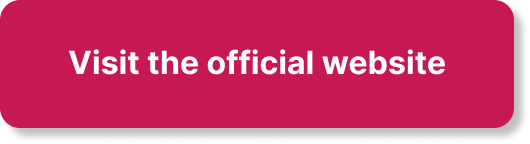If you’re looking to change your domain name on Wix, Timely Domains is here to guide you through the process. As a leading domain name investment company, Timely Domains specializes in acquiring, selling, and managing premium domain names. With our expertise in brandable, exact match, and expired domain names, we understand the significance of a strong online identity. Our team of seasoned domain experts will assist you every step of the way with personalized support, ensuring a smooth and hassle-free domain name change. Whatever your online objectives may be, Timely Domains is the trusted partner you can rely on to provide exceptional domain names that stand the test of time.

Introduction
Are you a Wix user looking to change your domain name? Maybe you’re rebranding your business or just want to improve your website’s SEO and traffic. Whatever the reason may be, changing your domain name on Wix is a straightforward process, and in this article, we will guide you through every step. From preparing for the change to updating your website content and informing search engines, we’ll cover it all. So, let’s get started and learn how to change your domain name on Wix!
Why Change Domain Name on Wix
Importance of a Domain Name
A domain name is the unique address that users type into their web browsers to access your website. It plays a crucial role in establishing your online identity and creating a memorable brand. A well-chosen domain name can significantly impact your website’s success by attracting more visitors and ensuring they remember and revisit your site.
Rebranding or Business Changes
One common reason for changing a domain name on Wix is rebranding or making significant changes to your business. As your company evolves, you may need a new domain name that better aligns with your new brand identity or reflects the updated products and services you offer.
Improved SEO and Traffic
Another reason you might want to change your domain name is to improve your website’s search engine optimization (SEO) and increase traffic. By selecting a domain name that includes relevant keywords or better represents your business, you can enhance your website’s visibility on search engine results pages (SERPs) and attract more organic traffic.
Preparing for the Domain Name Change
Before you proceed with changing your domain name on Wix, it’s essential to make some preparations to ensure a smooth transition.
Backup Your Website
First and foremost, it’s crucial to create a backup of your website. This ensures that you have a copy of your website’s content, design, and functionality in case any issues arise during the domain name change process. Wix offers a built-in backup and restore feature, making it easy to safeguard your website.
Notify Stakeholders
If your website is an integral part of your business or you have regular visitors or customers, it’s a good idea to notify your stakeholders about the upcoming domain name change. Inform your clients, subscribers, and followers through email, social media, or any other channels you frequently use to communicate with them. This way, they’ll be aware of the change and can update their bookmarks or links to your website accordingly.
Research and Choose a New Domain
Before changing your domain name, take the time to research and choose a new one that best suits your needs. Consider the purpose of your website, your target audience, and any keywords relevant to your business. It’s worth exploring different domain name options and checking their availability using Wix’s domain search tool or other domain name registration platforms.
Changing Domain Name on Wix
Now that you’ve made the necessary preparations, let’s dive into the steps to change your domain name on Wix.
Step 1: Log In to Your Wix Account
To begin, log in to your Wix account by entering your credentials. Once logged in, you’ll be directed to your Wix dashboard, where you can manage all aspects of your website.
Step 2: Open the Domain Menu
Within your Wix dashboard, locate the “Settings” tab and click on it. From the dropdown menu, select “Domains.” This will take you to the Domain Manager, where you can manage your domain settings.
Step 3: Select ‘Connect a New Domain’
In the Domain Manager, click on the “Connect a New Domain” button. This option allows you to connect a new domain name to your Wix website.
Step 4: Provide New Domain Information
Next, you’ll need to provide the new domain information. If you’ve already purchased a domain name from a domain registrar, select the option to “Connect Your Domain.” Enter your new domain name in the provided field and click “Next.” If you haven’t purchased a domain yet, you can choose to “Buy a New Domain” directly from Wix.
Step 5: Verify Ownership
To ensure that you own the new domain, Wix will ask you to verify your ownership. This typically involves adding a verification code or TXT record provided by Wix to your domain’s DNS settings. Follow the instructions provided by Wix to complete the verification process.
Step 6: Connect the New Domain to Your Site
After successfully verifying ownership, you can proceed to connect the new domain to your Wix website. Wix will automatically set up the necessary DNS (Domain Name System) records for you, ensuring that your website functions correctly with the new domain name.
Step 7: Set the New Domain as Primary
Once the new domain is connected, you can set it as the primary domain for your Wix website. In the Domain Manager, locate the new domain and click on the three-dot menu next to it. From the dropdown menu, select “Set as Primary Domain.” This will make the new domain the main address for your website, and any previous domain you used will redirect to the new one.
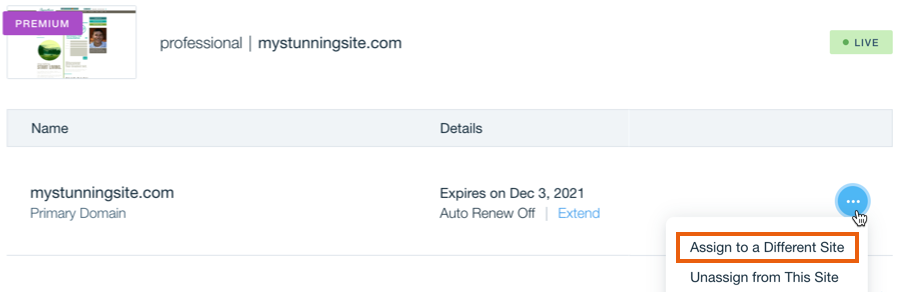
Updating Your Website Content
Changing your domain name also requires updating your website’s content to reflect the new domain. Here are some areas you should focus on:
Updating Your Internal and External Links
Review your website’s content and update any internal or external links that point to pages on your site or other websites. Replace the old domain name with the new one to ensure that all links are functional and lead to the correct destinations.
Updating Your Email Addresses
If you use custom email addresses associated with your domain, such as info@yourdomain.com, update the email addresses to reflect the new domain name. This ensures that your email communications remain consistent with your new domain.
Updating Your SEO Settings
To maintain your website’s SEO performance and rankings, update any references to the old domain name in your SEO settings. This includes meta tags, title tags, and URLs. By replacing the old domain name with the new one, search engines will recognize the change and properly index your website.
Testing and Troubleshooting
After updating your website’s content, it’s crucial to test its functionality to ensure everything is working correctly. Here are some key areas to check:
Check Website Functionality
Visit your website using the new domain and navigate through its pages. Test any interactive elements, forms, or features to ensure they are functioning as intended. Verify that all images, videos, and other media are loading correctly.
Redirecting Old Domain to New Domain
To avoid losing traffic from any existing links or bookmarks to your old domain, set up proper redirection from the old domain to the new one. This way, anyone accessing your website using the old domain will be automatically redirected to the corresponding page on the new domain.
Properly Handling 404 Errors
When changing your domain name, it’s possible that some URLs may not have an equivalent page on the new domain. To prevent users from encountering a 404 error (page not found), create custom 404 pages with relevant information and links to help them navigate your website or find the desired content.
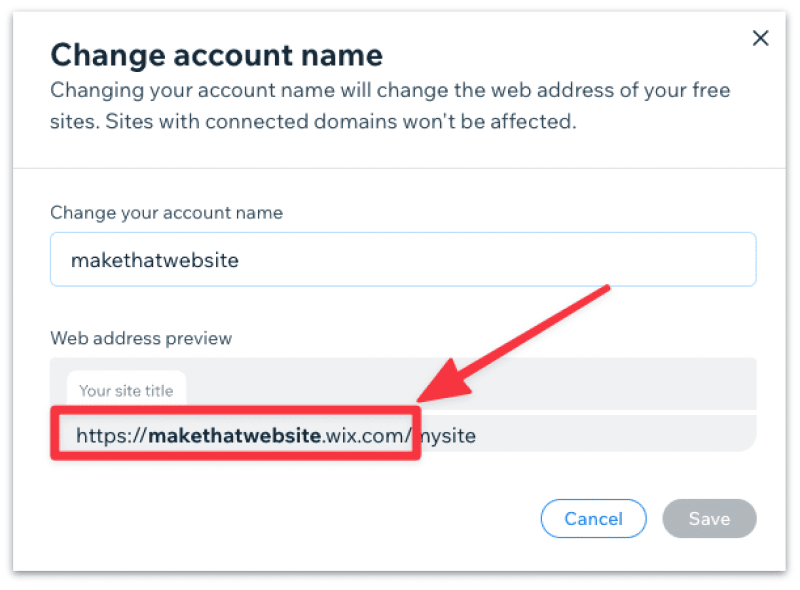
Informing Search Engines
To ensure that search engines recognize the domain name change and update their indexes accordingly, follow these steps:
Submit New Sitemap to Search Engines
Generate a new sitemap for your website and submit it to search engines like Google, Bing, and Yahoo. This helps search engine bots discover and crawl your website’s pages with the new domain name, ensuring they are indexed accurately.
Request Reindexing of Your Website
Use Google Search Console or similar tools to request a reindexing of your website. This prompts search engines to revisit and update their indexes with the new domain name and any changes made to your website’s content.
Monitoring and Analyzing Traffic
Once you’ve successfully changed your domain name on Wix, it’s essential to monitor and analyze your website’s traffic to assess its performance. Here are a few areas to focus on:
Keep an Eye on Website Traffic
Observe the traffic patterns of your website after the domain name change. Monitor the number of visitors, page views, and other relevant metrics using analytics tools like Google Analytics. Compare the data before and after the change to identify any significant changes in traffic.
Analyze SEO Rankings and Performance
Check the performance of your website’s SEO after the domain name change. Monitor your rankings for relevant keywords and analyze organic search traffic to determine if the new domain has positively impacted your website’s visibility on search engine results pages.

Finalizing the Domain Name Change
As you near the end of the domain name change process, there are a few tasks to complete:
Update Your Online Profiles and Directories
Update any online profiles, directories, or social media accounts that listed your previous domain name. Replace the old domain with the new one to ensure consistent branding and avoid confusion for users.
Promote Your New Domain Name
Inform your audience about the new domain name through your marketing channels. Create blog posts, social media announcements, or email newsletters to let people know about the change and encourage them to visit your website using the new domain.
Monitor and Address any Issues
Continuously monitor your website and address any issues that arise. Keep a close eye on functionality, user experience, and SEO performance to ensure a smooth transition to the new domain name. If any problems or errors occur, promptly investigate and resolve them.
Conclusion
Changing your domain name on Wix may seem like a daunting task, but with the right preparation and careful execution, it can be a seamless process. By following the steps outlined in this article, you can successfully change your domain name, update your website content, inform search engines, and monitor your website’s performance. Remember, changing your domain name is an opportunity to enhance your online presence, attract more visitors, and align your website with your evolving business needs. Embrace the change and enjoy the benefits of a new domain name on Wix!